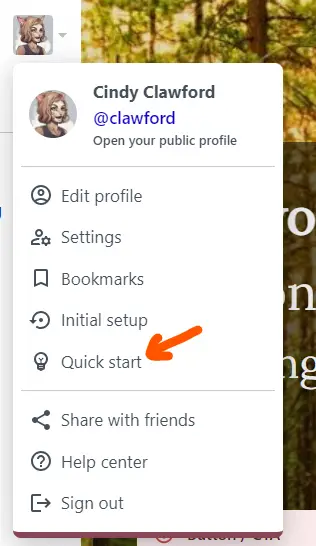A large number of explainers and contextual help are part of the MainCross platform and are automatically available on all Network Sites. Such explainers are bite-sized, progressively disclosed, revealed on-demand rather than forced in-your-face, and backed up with verbose Knowledge Base articles at https://www.maincross.net/help.
Philosophy behind progressive disclosure for help
I am not thrilled with the method followed by many services where a forced guided tutorial or app walk-through introduces the features of the platform all at once right after signup. Its hard to understand what's going on, and I am willing to bet that most people like me will just press Next one after the other without really paying attention, or the Skip button if there is one.
The philosophy behind progressive disclosure for help is the same as that for UX/UI and was popularized by Jakob Nielsen of the NN Group. At its heart is the concept that human beings have limited working memory and too much Cognitive load quickly overwhelms the working memory. Progressive disclosure minimises cognitive load.
Cognitive load refers to the load on working memory during problem-solving, i.e., the more things a person has to think about at any one time, the more difficult it is for them to process information.
Thus, our goal is the following:
- Reveal new information on need basis rather than up front
- Always be available, ie no one-time-help and then nobody knows where to find the help again
- Be in small sized capsules
- With the ability to look up the full help where needed
On the MainCross platform, this is achieved via:
Contextual help
- Inline help
- Tooltips
- Pop-up help
Onboarding
- Onboarding cards
- Nudge cards (mini tutorial)
Contextual help
Inline help
1 or 2 lines of brief inline help are shown with most fields across the system. Inline help is used when the instruction or guideline is so important that it cannot be hidden and left to the user to click and reveal (eg Tooltips).
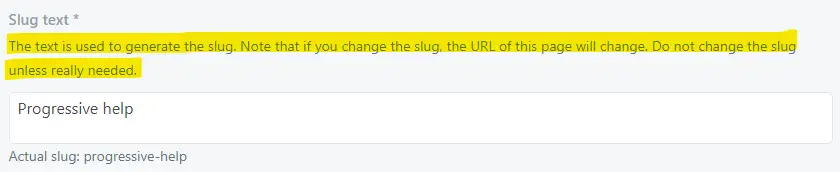

Tooltips
Tooltips are everywhere and are symbolized by a info icon. Clicking on it shows a tiny overlay with some optional good to know information corresponding to field or micro feature.
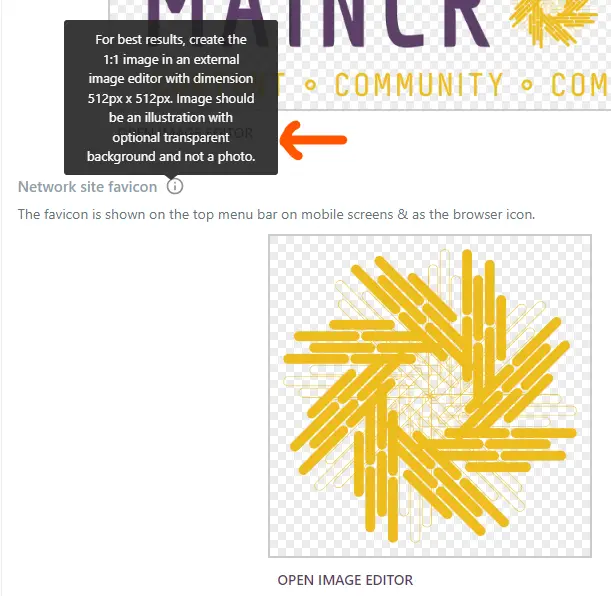
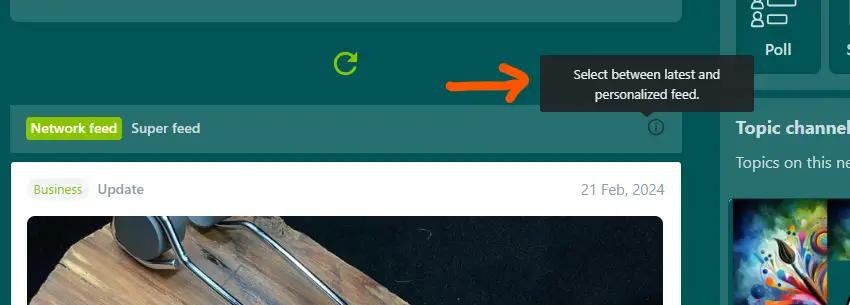
Pop-up help
Pop-up help is at selected places and symbolized by a question mark icon. Clicking on it shows a popup with detailed help corresponding to that feature or screen.
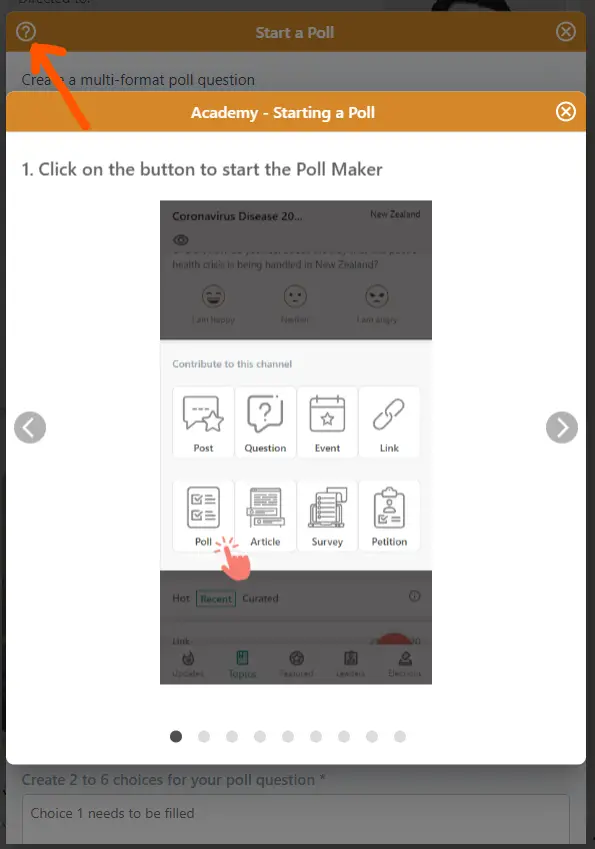
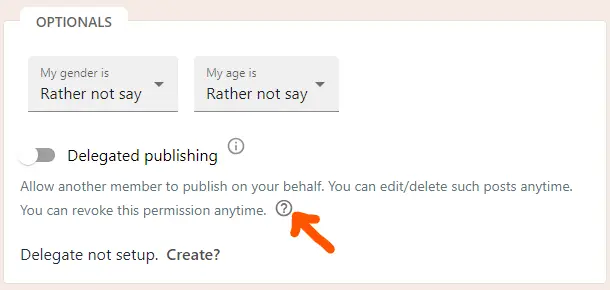
Onboarding
Onboarding cards
Onboarding card are shown on all networks, post signup/signin during onboarding and show a high level overview of the platform. They automatically adopt the network colors.
Onboarding cards can be customized on request from Network operator.
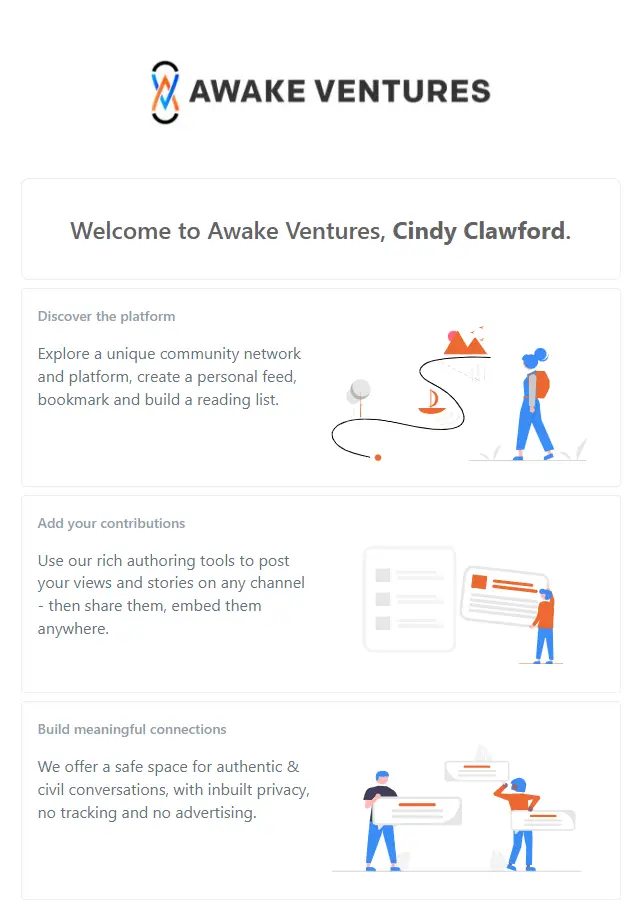
The onboarding flow is always accessible at /onboarding via the logged-in drop down menu item "Initial setup".
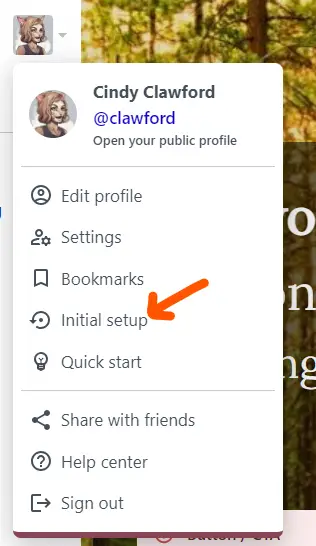
Nudge cards (mini tutorial)
Nudge cards use a Story format to gentle nudge newly minted members and get them involved. They steer members on the path from passive consumption to active (content) production, ie Consume > Participate >Produce.
This is gamified as follows:
When a new member signs up, they start with an Explorer Score Badge. Performing various activities rewards them with points, which moves the Score Badge up from Explorer to Member.
The Badge Nudge collection shows up when the Quick Start button on one of the navigation bars is clicked. The Quick Start button is only shown for members who have are on the lowest (Explorer) Score Badge.
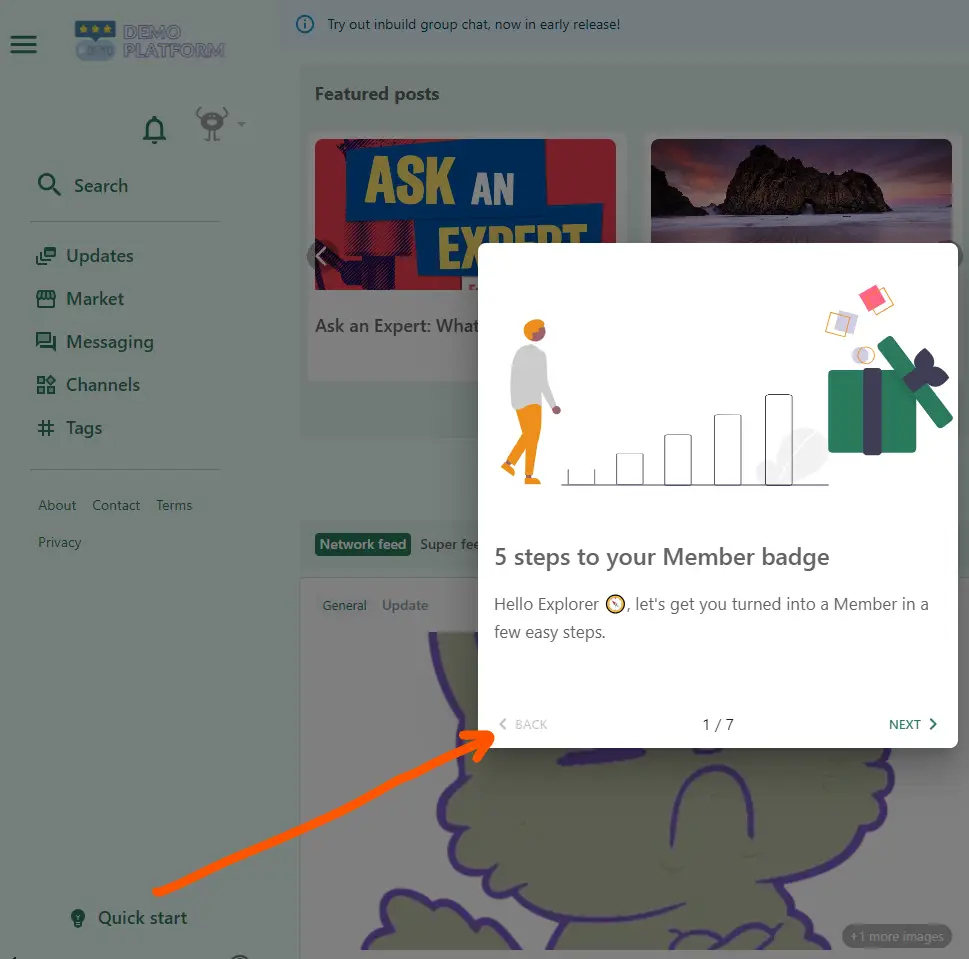
The mini tutorial is always accessible via the logged-in drop down menu item "Quick start".